Graphics Programming
Graphical User Interfaces
Thorsten Thormählen
Oktober 18, 2019
Part 2, Chapter 1
Thorsten Thormählen
Oktober 18, 2019
Part 2, Chapter 1
This is the print version of the slides.
Advance slides with the → key or
by clicking on the right border of the slide
Slides can also be advanced by clicking on the left or right border of the slide.
In the early 80s the first devices came into the market with a graphical user interface and mouse input, such as

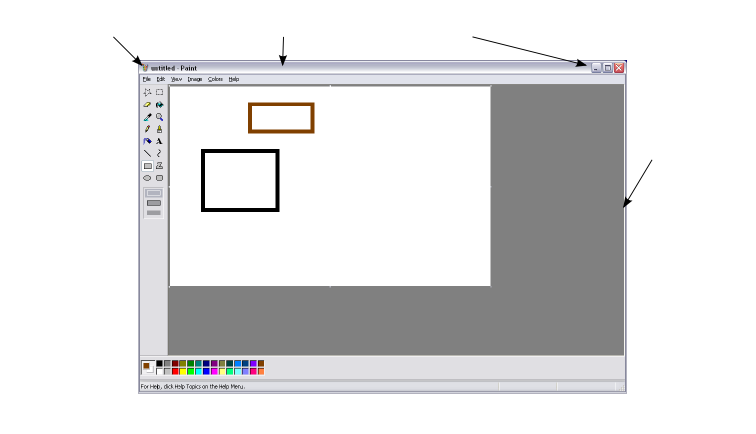
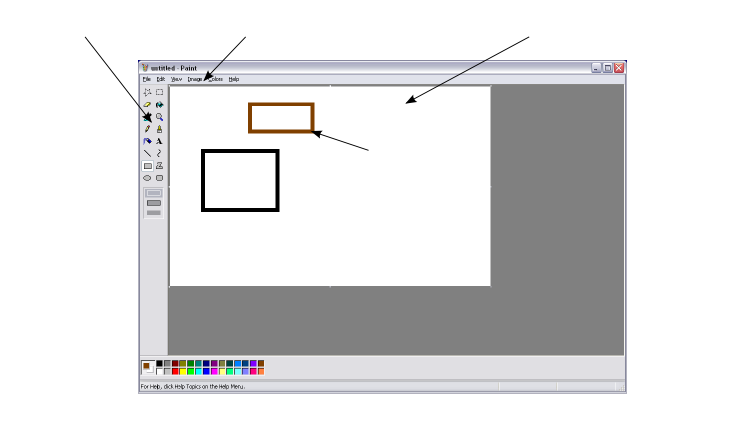
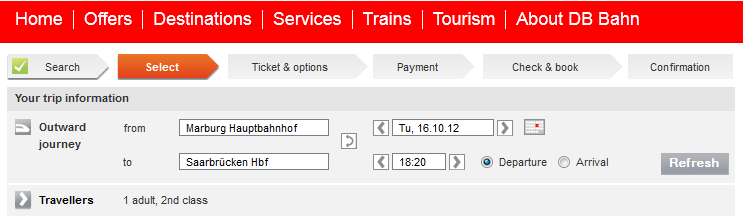
The Gestalt psychology mentions some laws to group components
Closely placed objects belong together
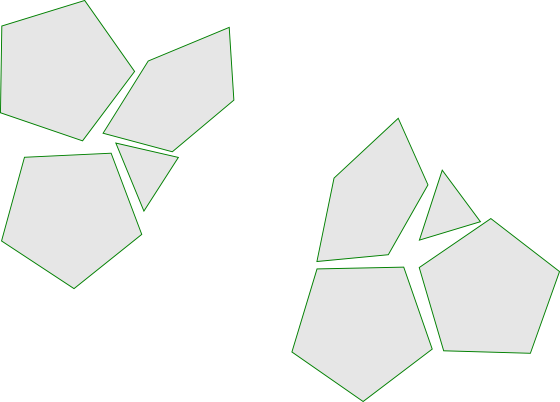
Objects with the same color, shape, size, orientation, etc. belong together
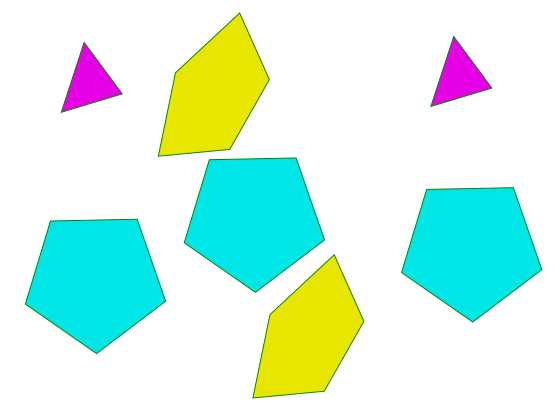
Components are grouped if they form together a simple shape
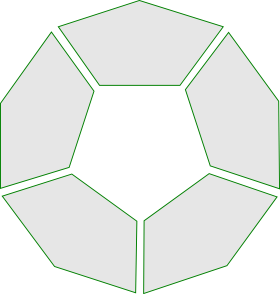
Small components are grouped into larger objects if lines/curves can be proceeded continuously
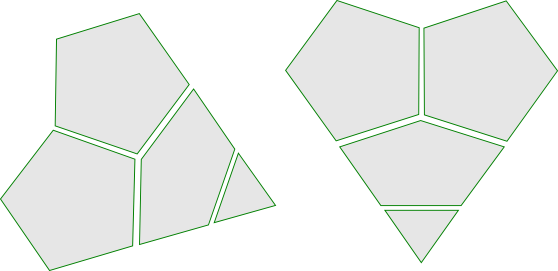
Different types of widgets
Typically, an executable function is associated with these components that is called when the component is activated
These components may call, for example, an executable function when they are edited







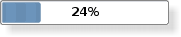
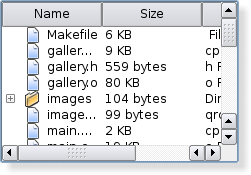
from: Shneiderman, B. 1998. Designing the user interface. Strategies for effective human-computer interaction. 3. Edition, Addison-Wesley, New York
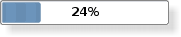
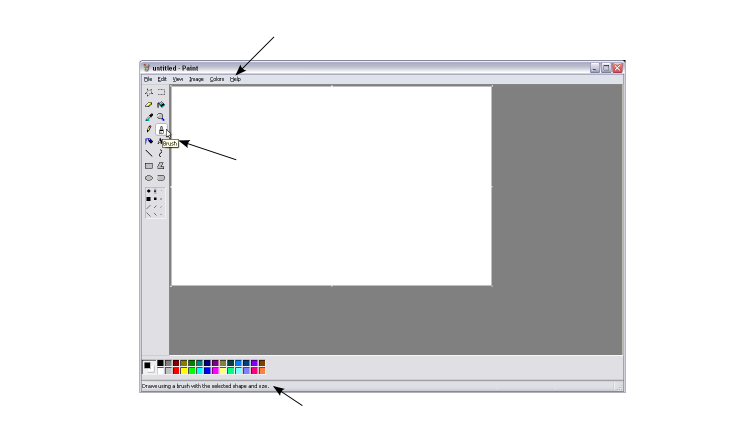

Please notify me by e-mail if you have questions, suggestions for improvement, or found typos: Contact