Graphics Programming
GUIs with C++ and Qt
Thorsten Thormählen
October 27, 2017
Part 2, Chapter 4
Thorsten Thormählen
October 27, 2017
Part 2, Chapter 4
This is the print version of the slides.
Advance slides with the → key or
by clicking on the right border of the slide
Slides can also be advanced by clicking on the left or right border of the slide.
TARGET = ApplicationName SOURCES += main.cpp Widget1.cpp Widget2.cpp HEADERS += Widget1.h Widget2.h QT += widgets
qmake -o Makefile fake.pro
make
QApplication and QWidgetQLabel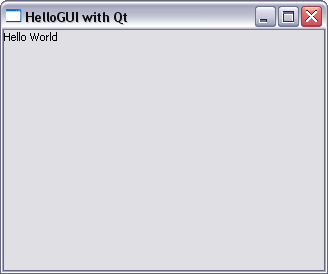
Source code of the example: HelloGUI.cpp
#include <QApplication>
#include <QLabel>
#include <QWidget>
class MyWidget : public QWidget { // our own custom widget
...
};
int main (int argc, char* argv[]) {
// create a QApplication object that handles initialization,
// finalization, and the main event loop
QApplication appl(argc, argv);
MyWidget widget; // create a widget
widget.show(); //show the widget and its children
return appl.exec(); // execute the application
}
#include <QApplication>
#include <QLabel>
#include <QWidget>
class MyWidget : public QWidget{
public:
MyWidget(QWidget *parent = NULL) : QWidget(parent) {
this->resize(320, 240);
this->setWindowTitle("HelloGUI with Qt");
QLabel* label = new QLabel("Hello World", this);
}
};
int main (int argc, char* argv[]) {
...
}
class MyWidget : public QMainWindow {
public:
MyWidget(QWidget *parent = NULL) : QMainWindow(parent) {
this->resize(320, 240);
this->setWindowTitle("HelloGUI with Qt");
QLabel* label = new QLabel("Hello World", this);
createMenus();
}
private:
void createMenus() {
QMenuBar *bar = menuBar();
QMenu *fileMenu = bar->addMenu(tr("&File"));
fileMenu->addAction(new QAction("Open", this));
fileMenu->addAction(new QAction("Close", this));
}
};
class MyWidget : public QMainWindow {
public:
MyWidget(QWidget *parent = NULL) : QMainWindow(parent) {
...
QLabel* label = new QLabel("Hello World", this);
label->setGeometry(120, 20, 150, 30);
QPushButton* button = new QPushButton( "Button text", this);
button->setGeometry(120, 50, 150, 30);
createMenus();
}
private:
void createMenus() {...}
};

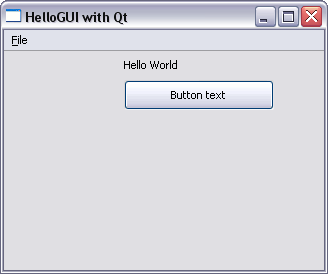
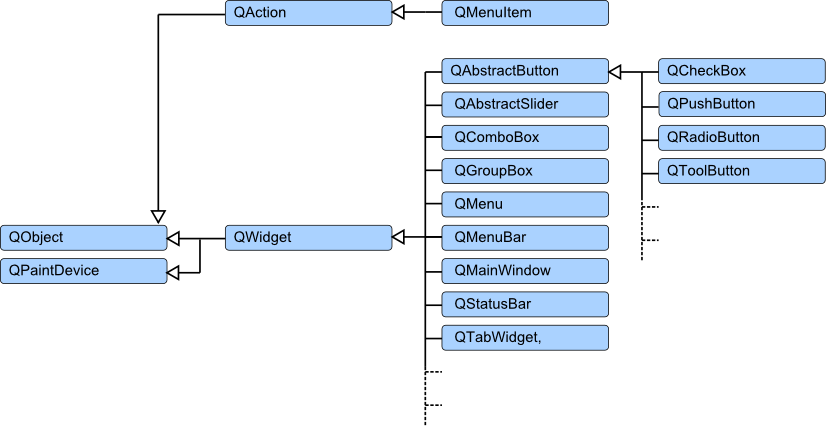
QPushButtonconnect() function
connect() can also be performed by a third party
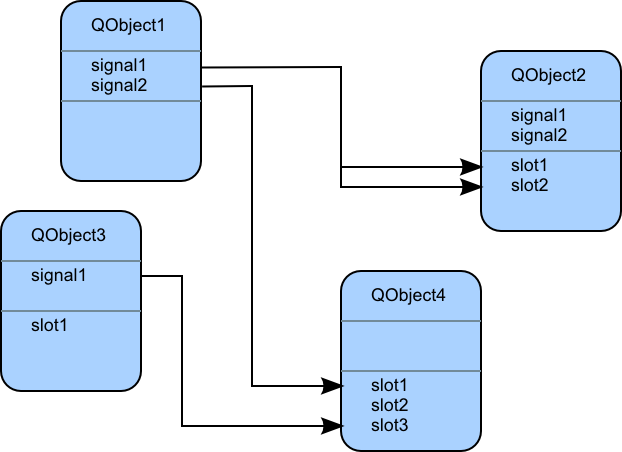
class QAbstractButton : public QWidget {
Q_OBJECT
public:
QAbstractButton(QWidget* parent=0);
void setText(const QString &text);
...
public slots:
void click();
void toggle();
...
signals:
void pressed();
void released();
...
};
QObject
QObject QObject, must be declared in a header file, and
must be identified by the keyword "Q_OBJECT", so that the MOC can perform its task
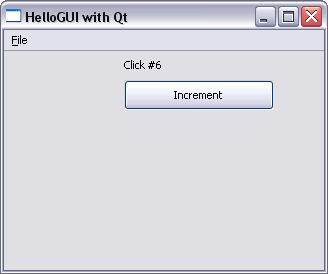
Source code of the example:
ActionButton.cpp, MyWidget.h
#ifndef MYWIDGET_H
#define MYWIDGET_H
#include <QMainWindow>
...
class MyWidget : public QMainWindow {
Q_OBJECT
public:
MyWidget(QWidget *parent = NULL) : QMainWindow(parent) {...}
public slots:
void buttonClicked() {...}
private:
void createMenus() {...}
private:
int counter;
QLabel* label;
};
#endif // MYWIDGET_H
public:
MyWidget(QWidget *parent = NULL) : QMainWindow(parent) {
...
counter = 0;
label = new QLabel("Hello World", this);
label->setGeometry(120, 20, 150, 30);
QPushButton* button = new QPushButton( "Increment", this);
button->setGeometry(120, 50, 150, 30);
QObject::connect(button, SIGNAL(clicked()),
this, SLOT(buttonClicked()));
createMenus();
}
public slots:
void buttonClicked() {
counter++;
label->setText(QString("Click #%1").arg(counter));
}
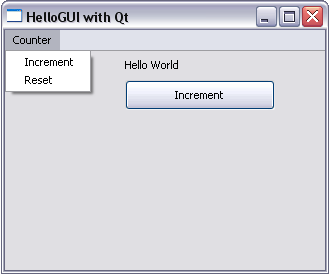
Source code of the example:
ActionMenu.cpp, MyWidget.h
class MyWidget : public QMainWindow {
Q_OBJECT
public:
MyWidget(QWidget *parent = NULL) : QMainWindow(parent) {
...
createActions();
createMenus();
QObject::connect(button, SIGNAL(clicked()),
this, SLOT(buttonClicked()));
QObject::connect(incrementAct, SIGNAL(triggered()),
this, SLOT(buttonClicked()));
QObject::connect(resetAct, SIGNAL(triggered()),
this, SLOT(resetClicked()));
}
...
...
private:
void createActions() {
incrementAct = new QAction("Increment", this);
incrementAct->setShortcut(QKeySequence(Qt::ALT + Qt::Key_I));
incrementAct->setToolTip(tr("Increment the counter"));
resetAct = new QAction("Reset", this);
resetAct->setShortcut(QKeySequence(Qt::ALT + Qt::Key_R));
resetAct->setToolTip(tr("Reset the counter"));
}
void createMenus() {
QMenuBar* bar = menuBar();
QMenu* fileMenu = bar->addMenu(tr("Counter"));
fileMenu->addAction(incrementAct);
fileMenu->addAction(resetAct);
}
...
class QWidget : public QObject, public QPaintDevice {
...
protected: // Event handlers
virtual void mousePressEvent(QMouseEvent *);
virtual void mouseReleaseEvent(QMouseEvent *);
virtual void mouseDoubleClickEvent(QMouseEvent *);
virtual void mouseMoveEvent(QMouseEvent *);
virtual void wheelEvent(QWheelEvent *);
virtual void keyPressEvent(QKeyEvent *);
virtual void keyReleaseEvent(QKeyEvent *);
virtual void focusInEvent(QFocusEvent *);
virtual void focusOutEvent(QFocusEvent *);
...
}
QWidget
QWidget displays the position of the mouse pointer as a text
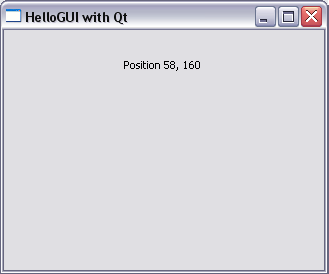
Source code of the example: MyMouseEvent.cpp
class MyWidget : public QWidget {
public:
MyWidget(QWidget *parent = NULL) : QWidget(parent) {
this->resize(320, 240);
this->setWindowTitle("HelloGUI with Qt");
label = new QLabel("Position 0, 0", this);
label->setGeometry(120, 20, 150, 30);
}
protected:
void mousePressEvent(QMouseEvent *e)
{
int x = e->x(); int y = e->y();
label->setText(QString("Position %1, %2").arg(x).arg(y));
}
private:
QLabel* label;
};
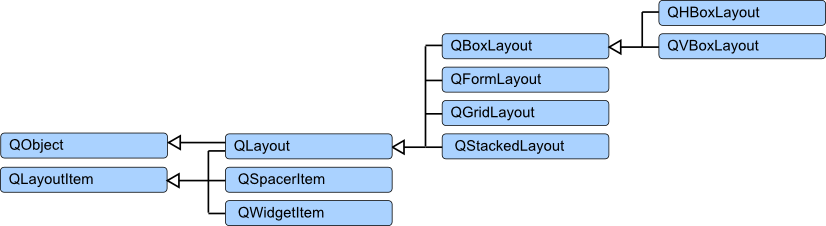
addStretch() inserts a QSpacerItem. This component fills the unused space
and thereby allows, for example, to push the other components to the left or right border
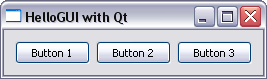
Source code of the example: HorizontalLayout.cpp
class MyWidget : public QWidget {
public:
MyWidget(QWidget *parent = NULL) : QWidget(parent) {
this->setWindowTitle("HelloGUI with Qt");
QPushButton* but1 = new QPushButton("Button 1");
QPushButton* but2 = new QPushButton("Button 2");
QPushButton* but3 = new QPushButton("Button 3");
QHBoxLayout *layout = new QHBoxLayout;
layout->addWidget(but1);
layout->addWidget(but2);
layout->addWidget(but3);
//layout->addStretch(); // try this
this->setLayout(layout);
}
};
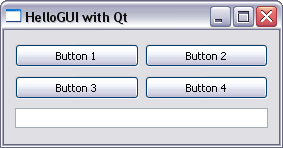
Source code of the example: MyQGridLayout.cpp
class MyWidget : public QWidget {
public:
MyWidget(QWidget *parent = NULL) : QWidget(parent) {
QPushButton* but1 = new QPushButton("Button 1");
QPushButton* but2 = new QPushButton("Button 2");
QPushButton* but3 = new QPushButton("Button 3");
QPushButton* but4 = new QPushButton("Button 4");
QLineEdit* edit = new QLineEdit();
QGridLayout* layout = new QGridLayout();
layout->addWidget(but1, 0, 0);
layout->addWidget(but2, 0, 1);
layout->addWidget(but3, 1, 0);
layout->addWidget(but4, 1, 1);
layout->addWidget(edit, 2, 0, 1, 2);
this->setLayout(layout);
}
};
addLayout() or by adding a new window that has its own internal layout
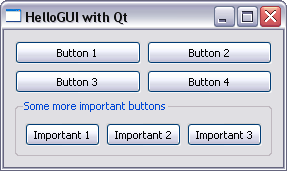
Source code of the example: NestedLayouts.cpp
QGroupBox *groupBox = new QGroupBox("Some more important buttons");
QPushButton* impBut1 = new QPushButton("Important 1");
QPushButton* impBut2 = new QPushButton("Important 2");
QPushButton* impBut3 = new QPushButton("Important 3");
QHBoxLayout *hlayout = new QHBoxLayout;
hlayout->addWidget(impBut1);
hlayout->addWidget(impBut2);
hlayout->addWidget(impBut3);
QGridLayout* layout = new QGridLayout();
layout->addWidget(but1, 0, 0);
layout->addWidget(but2, 0, 1);
layout->addWidget(but3, 1, 0);
layout->addWidget(but4, 1, 1);
groupBox->setLayout(hlayout);
layout->addWidget(groupBox, 2, 0, 1, 2);
this->setLayout(layout);
QGraphicsScene instance is generated that is then display by the class QGraphicsView
class MyWidget : public QMainWindow {
public:
MyWidget(QWidget *parent = NULL) : QMainWindow(parent) {
this->setWindowTitle("HelloGUI with Qt");
this->resize(320, 240);
QGraphicsScene* scene = new QGraphicsScene();
scene->addLine(20.0, 50.0, 50.0, 200.0);
scene->addRect(100.0, 50.0, 60.0, 80.0);
scene->addEllipse(200.0, 100.0, 80.0, 80.0);
QGraphicsView* view = new QGraphicsView(scene);
setCentralWidget(view);
}
};
QGraphicsScene* scene = new QGraphicsScene();
QPolygonF polygon;
polygon <<
QPointF( 50, 50) << // start here
QPointF( 50, 70) << // going down
QPointF(100, 70) << // going right
QPointF(100, 180) << // going down
QPointF(120, 180) << // going right
QPointF(120, 70) << // going up
QPointF(170, 70) << // going right
QPointF(170, 50) << // going up
QPointF( 50, 50); // going left (back to start)
scene->addPolygon(polygon);

Please notify me by e-mail if you have questions, suggestions for improvement, or found typos: Contact