Graphics Programming
OpenGL Pipeline
Thorsten Thormählen
October 25, 2025
Part 4, Chapter 1
Thorsten Thormählen
October 25, 2025
Part 4, Chapter 1
This is the print version of the slides.
Advance slides with the → key or
by clicking on the right border of the slide
Slides can also be advanced by clicking on the left or right border of the slide.
#include <GL/gl.h> #include <GL/glu.h>
#include <GL/glext.h>
#include <GL3/gl3.h> #include <GL3/gl3ext.h>
#include <GL/freeglut.h>(Gl/gl.h and GL/glu.h are automatically included)
#include <GL/freeglut.h> // we use glut as window manager
class Renderer {
public:
void init() {...}
void resize(int w, int h) {...}
void display() {...}
void dispose() {...}
};
// static objects and callbacks
static Renderer *renderer;
static void glutResize(int w, int h)
{
renderer->resize(w, h);
}
static void glutDisplay()
{
renderer->display();
glutSwapBuffers();
}
static void glutClose()
{
renderer->dispose();
}
int main(int argc, char **argv) {
glutInit(&argc, argv);
glutInitDisplayMode(GLUT_DEPTH | GLUT_DOUBLE | GLUT_RGBA);
glutInitWindowPosition(100,100);
glutInitWindowSize(320, 320);
glutCreateWindow("WindowTitle");
glutDisplayFunc(glutDisplay);
glutReshapeFunc(glutResize);
glutCloseFunc(glutClose);
renderer = new Renderer;
renderer->init();
glutMainLoop();
}
QOpenGLWidget must be overwrittenQT += widgets opengl openglwidgets"QT += widgets opengl openglwidgets TARGET = ApplicationName SOURCES += main.cpp Widget1.cpp Widget2.cpp HEADERS += Widget1.h Widget2.h
#include <QApplication>
#include <QOpenGLWidget>
#include <QOpenGLFunctions_2_0>
class Renderer : protected QOpenGLFunctions_2_0 {
public:
void init() {
initializeOpenGLFunctions();
...
}
void resize(int w, int h) {...}
void display() {...}
void dispose() {...}
};
class MyWidget : public QOpenGLWidget {
private:
Renderer *renderer;
public:
MyWidget(QWidget *parent = NULL) : QOpenGLWidget(parent) {
this->setWindowTitle("OpenGL with Qt");
this->resize(320, 320);
renderer = new Renderer();
}
~MyWidget() {
makeCurrent();
renderer->dispose();
doneCurrent();
delete renderer;
}
protected:
void initializeGL() { renderer->init(); }
void resizeGL(int w, int h){ renderer->resize(w, h); }
void paintGL() { renderer->display(); }
};
int main (int argc, char* argv[]) {
QApplication appl(argc, argv);
MyWidget widget; // create a widget
widget.show(); //show the widget and its children
return appl.exec(); // execute the application
}
Compilation: (in a shell)
javac -classpath "jogamp-fat.jar" sourcefile.java
Execution:
java -classpath "jogamp-fat.jar;." sourcefile
The following additional command line parameters are required for the current JDK version (Java 25):
java --add-exports java.desktop/sun.awt=ALL-UNNAMED
--enable-native-access=ALL-UNNAMED
-classpath "jogamp-fat.jar;." sourcefile
Classpath for Linux:
-classpath "jogamp-fat.jar:."
import java.awt.*;
import java.awt.event.*;
import javax.swing.*;
import com.jogamp.opengl.*;
import com.jogamp.opengl.awt.GLCanvas;
import com.jogamp.opengl.util.FPSAnimator;
import static com.jogamp.opengl.GL.*;
import static com.jogamp.opengl.GL2.*;
class Renderer {
public void init(GLAutoDrawable d) {...}
public void resize(GLAutoDrawable d, int w, int h) {...}
public void display(GLAutoDrawable d) {...}
public void dispose(GLAutoDrawable d) {...}
}
class MyGui extends JFrame implements GLEventListener{
private Renderer renderer;
public void createGUI() {
setTitle("JoglFirstTriangle");
setDefaultCloseOperation(JFrame.EXIT_ON_CLOSE);
GLProfile glp = GLProfile.getDefault();
GLCapabilities caps = new GLCapabilities(glp);
GLCanvas canvas = new GLCanvas(caps);
setSize(320, 320);
getContentPane().add(canvas);
final FPSAnimator ani = new FPSAnimator(canvas, 60, true);
canvas.addGLEventListener(this);
setVisible(true);
renderer = new Renderer();
ani.start();
}
@Override
public void init(GLAutoDrawable d) {
renderer.init(d);
}
@Override
public void reshape(GLAutoDrawable d, int x, int y,
int width, int height) {
renderer.resize(d, width, height);
}
@Override
public void display(GLAutoDrawable d) {
renderer.display(d);
}
@Override
public void dispose(GLAutoDrawable d) {
renderer.dispose(d);
}
}
public class JoglFirstTriangle {
public static void main(String[] args) {
System.setProperty("sun.java2d.uiScale", "1.0");
javax.swing.SwingUtilities.invokeLater(new Runnable() {
public void run() {
MyGui myGUI = new MyGui();
myGUI.createGUI();
}
});
}
}
init(), resize(), display(), and dispose() of the class Renderer are presented,
which are completely independent of the employed window manager
class Renderer {
public:
void init() {}
void resize(int w, int h) { glViewport(0, 0, w, h); }
void display() {
glClearColor(0.0f, 0.0f, 0.0f, 0.0f);
glClear(GL_COLOR_BUFFER_BIT);
glLoadIdentity();
glOrtho(-1.0f, 1.0f, -1.0f, 1.0f, -1.0f, 1.0f);
glColor3f(1.0f, 1.0f, 1.0f);
glBegin(GL_TRIANGLES);
glVertex3f(-0.5f, -0.5f, 0.0f); // vertex on the left
glVertex3f( 0.5f, -0.5f, 0.0f); // vertex on the right
glVertex3f( 0.0f, 0.5f, 0.0f); // vertex at the top of the triangle
glEnd();
}
void dispose() {}
};
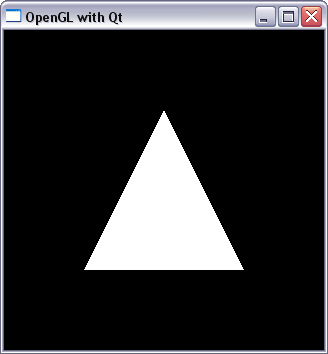
glColor(...) sets the current drawing color
glColor(...)
glPushAttrib() onto a stack and later re-active them by popping them from the stack with glPopAttrib()
... // draw something here glPushAttrib(GL_LINE_BIT); glEnable(GL_LINE_SMOOTH); glEnable(GL_LINE_STIPPLE); glPushAttrib(GL_COLOR_BUFFER_BIT); glEnable(GL_BLEND); glDisable(GL_DITHER); ... // drawing something special here glPopAttrib(); // restore GL_COLOR_BUFFER_BIT glPopAttrib(); // restore GL_LINE_BIT ... // draw more here
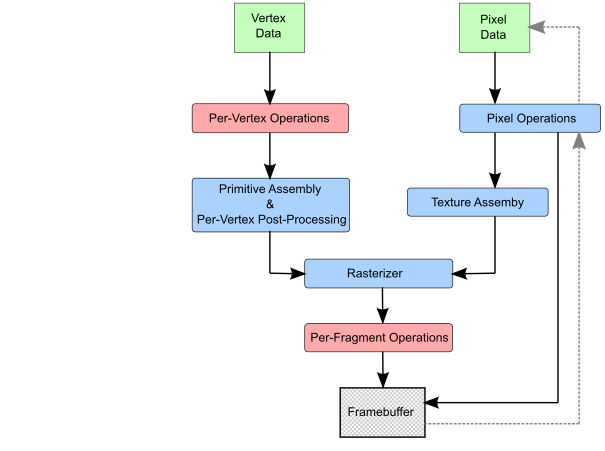

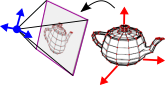




glVertex(...) the vertices are passed individually
glBegin(GL_TRIANGLES); glVertex3f(-0.5f, -0.5f, 0.0f); // vertex on the left glVertex3f( 0.5f, -0.5f, 0.0f); // vertex on the right glVertex3f( 0.0f, 0.5f, 0.0f); // vertex at the top of the triangle glEnd();
glBegin(...)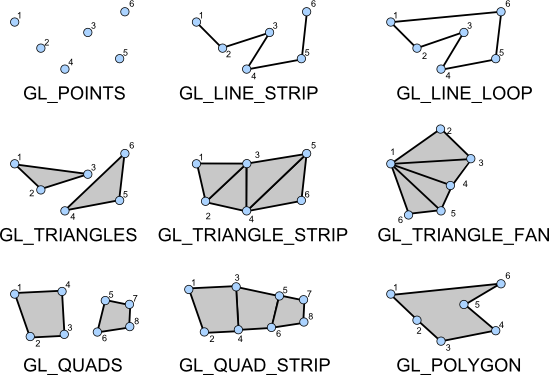

Please notify me by e-mail if you have questions, suggestions for improvement, or found typos: Contact