Multimedia Signal Processing
Fundamentals and Applications
Thorsten Thormählen
April 15, 2024
Part 2, Chapter 1
Thorsten Thormählen
April 15, 2024
Part 2, Chapter 1
This is the print version of the slides.
Advance slides with the → key or
by clicking on the right border of the slide
Slides can also be advanced by clicking on the left or right border of the slide.
| Hex Code | …0 | …1 | …2 | …3 | …4 | …5 | …6 | …7 | …8 | …9 | …A | …B | …C | …D | …E | …F |
|---|---|---|---|---|---|---|---|---|---|---|---|---|---|---|---|---|
| 0… | NUL | SOH | STX | ETX | EOT | ENQ | ACK | BEL | BS | HT | LF | VT | FF | CR | SO | SI |
| 1… | DLE | DC1 | DC2 | DC3 | DC4 | NAK | SYN | ETB | CAN | EM | SUB | ESC | FS | GS | RS | US |
| 2… | SP | ! | " | # | $ | % | & | ' | ( | ) | * | + | , | - | . | / |
| 3… | 0 | 1 | 2 | 3 | 4 | 5 | 6 | 7 | 8 | 9 | : | ; | < | = | > | ? |
| 4… | @ | A | B | C | D | E | F | G | H | I | J | K | L | M | N | O |
| 5… | P | Q | R | S | T | U | V | W | X | Y | Z | [ | \ | ] | ^ | _ |
| 6… | ` | a | b | c | d | e | f | g | h | i | j | k | l | m | n | o |
| 7… | p | q | r | s | t | u | v | w | x | y | z | { | | | } | ~ | DEL |
| ISO 8859-1 | Western European (Latin-1) |
| ISO 8859-2 | Central European (Latin-2) |
| ISO 8859-3 | South European (Latin-3) |
| ISO 8859-4 | North European (Latin-4) |
| ISO 8859-5 | Latin/Cyrillic |
| ISO 8859-6 | Arabic |
| ISO 8859-7 | Greek |
| ISO 8859-8 | Hebrew |
| ISO 8859-9 | Turkish (Latin-5) |
| ISO 8859-10 | Nordic (Latin-6) |
| ISO 8859-11 | Thai |
| ISO 8859-12 | verworfen |
| ISO 8859-13 | Baltic Rim (Latin-7) |
| ISO 8859-14 | Celtic (Latin-8) |
| ISO 8859-15 | Westeuropäisch (Latin-9) |
| ISO 8859-16 | South-Eastern Eur. (Latin-10) |

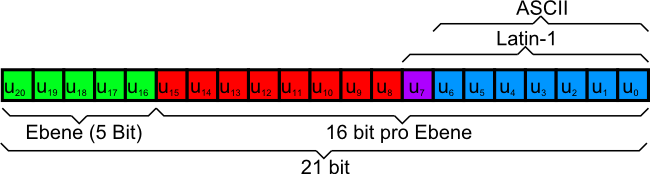
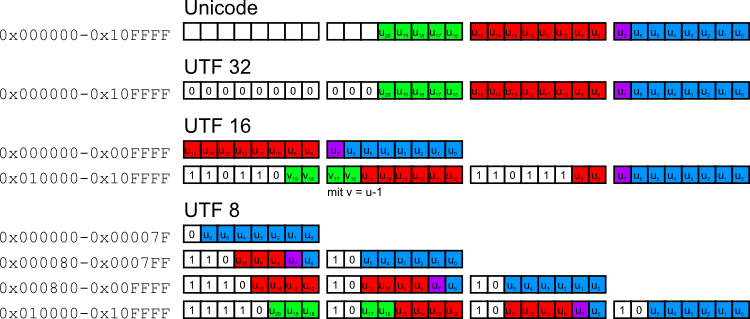
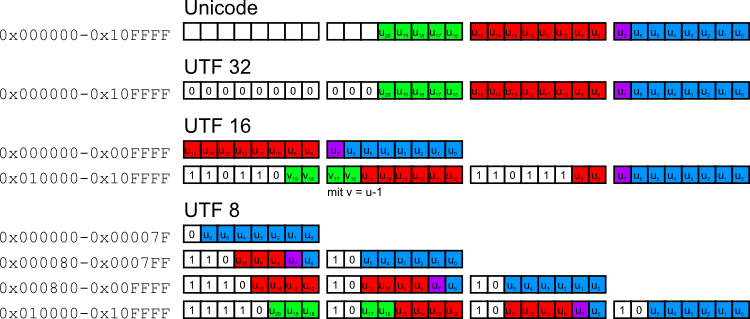
<p>This is some text</p>
<p>This is more text <br> with a line break</p>
<p>Please visit my <a href="otherSite.html">other website</a> with more text</p>
<!doctype html> <html> <head> <meta charset="utf-8"> <title>A simple HTML5 example</title> </head> <body> <h1>This is a heading</h1> <p>This is some text</p> <h2>This is a smaller heading</h2> <p>This is more text <br> with a line break</p> <p>Please visit my <a href="otherSite.html">other website</a> with more text</p> </body> </html>
Source code: simple.html
charset<!doctype html> <html> <head> <meta charset="utf-8"> <title>International order</title> </head> <body> <h1>International order</h1> <p>Hello German user: Thormählen with ä. Please pay 1000 €.</p> <p>Hello Chinese user: 譚 天 翰. Please pay 1000 ¥.</p> </body> </html>
Source code: charset.html
<!doctype html>
<html>
<head>
<meta charset="utf-8">
<title>A simple HTML5 and CSS example</title>
<style>
body {
font-family: Verdana, Arial, Helvetica, sans-serif;
background-color: #003366;
color: #FFFFFF;
}
p {
color: #808080;
}
.myClass {
color: #00FF00;
font-style: italic;
}
#myUniqueId {
color: #00FFFF;
}
</style>
</head>
<body>
<h1>This is a heading</h1>
<p>This is some text</p>
<p class="myClass">This is text of type "myclass"</p>
<p>This is more normal text</p>
<p class="myClass">This is more text of type "myclass"</p>
<p id="myUniqueId" class="myClass">This text of type "myclass"
has an ID that makes it unique</p>
</body>
</html>
Source code: simplecss.html
<!doctype html>
<html>
<head>
<meta charset="utf-8">
<title>A simple HTML5 and CSS example</title>
<link rel="stylesheet" href="styles.css">
</head>
<body>
...
</body>
</html>
<div> and <span><div> and <span> can be used to structure a
HTML document
and are also important when assigning CSS styles<div> element elements are arranged
in blocks while the <span> elements are arranged in a line
<!doctype html>
<html>
<head>
<meta charset="utf-8">
<title>A simple HTML5 and CSS example</title>
<style type="text/css">
body {
font-family: Verdana, Arial, Helvetica, sans-serif;
background-color: #000000;
color: #FFFFFF;
}
.myRedDivs {
background-color: #FF0000;
}
.myGreenDivs {
background-color: #00FF00;
}
.myBlueSpan {
background-color: #0000FF;
}
</style>
</head>
<body>
<div class="myRedDivs">
<h1>This is a heading</h1>
<p>This is some text</p>
</div>
<div class="myGreenDivs">
<h1>This is a heading</h1>
<p>This is some text</p>
</div>
<div class="myRedDivs">
<h1>This is a <span class="myBlueSpan">heading</span></h1>
<p>This is some text</p>
</div>
</body>
</html>
Source code: css_div_span.html
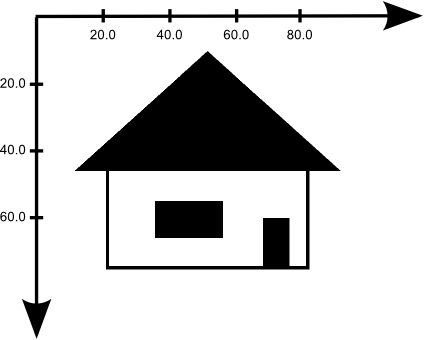
public void paint(Graphics g) {
Graphics2D g2d = (Graphics2D) g; // cast to Graphics2D
g2d.draw(new Rectangle2D.Double(20.75, 45.0, 60.0, 30.00) );
g2d.fill(new Rectangle2D.Double(67.33, 60.0, 8.0, 15.00) );
g2d.fill(new Rectangle2D.Double(35.00, 55.0, 20.3, 11.00) );
GeneralPath triangle = new GeneralPath();
triangle.moveTo(10.75, 46.0);
triangle.lineTo(90.75, 46.0);
triangle.lineTo(50.75, 10.0);
triangle.closePath();
g2d.fill(triangle);
}
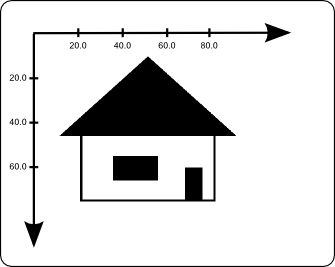
Full source code:
MyGraphics2DHouse.java
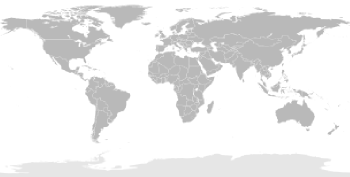
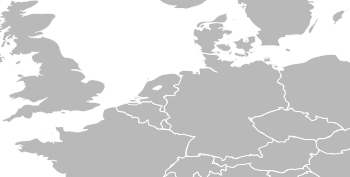
To create 2D vector graphics, there are many free and commercial programs:
Popular file formats for storing 2D vector graphics are:
<svg> element<img> element<canvas> element<svg> element
<!doctype html>
<html>
<head>
<meta charset="utf-8">
<title>An example for inline SVG</title>
</head>
<body>
<h1>An example for inline SVG</h1>
<p>This is some text</p>
<svg width="100" height="100" style="border:1px solid black;">
<rect x="20.75" y="45.0" width="60.0" height="30.0" style="fill:none; stroke-width:1; stroke:rgb(0,0,0);" />
<rect x="67.33" y="60.0" width="8.0" height="15.0" style="fill:rgb(0,0,0); stroke:none;" />
<rect x="35.0" y="55.0" width="20.3" height="11.0" style="fill:rgb(0,0,0); stroke:none;" />
<polygon points="10.75,46.0 90.75,46.0 50.75,10.0" style="fill:rgb(0,0,0); stroke:none;" />
</svg>
</body>
</html>
Source code: svg.html
<img> element
<!doctype html>
<html>
<head>
<meta charset="utf-8">
<title>An example for embedding an SVG object</title>
</head>
<body>
<h1>An example for embedding an SVG object</h1>
<p>This is some text</p>
<img src="./house.svg" style="width:200px; height:200px" alt="house">
</body>
</html>
Source code: svg_import.html
<canvas> element
<!doctype html>
<html>
<head>
<meta charset="utf-8">
<title>An example for drawing in an HTML canvas element</title>
<script>
function draw() {
var c = document.getElementById("myCanvas");
var ctx = c.getContext("2d");
ctx.lineWidth = "1";
ctx.strokeStyle = "#000000";
ctx.beginPath();
ctx.rect(20.75, 45.0, 60.0, 30.00);
ctx.stroke();
ctx.beginPath();
ctx.rect(67.33, 60.0, 8.0, 15.00);
ctx.fill();
ctx.beginPath();
ctx.rect(35.00, 55.0, 20.3, 11.00);
ctx.fill();
ctx.beginPath();
ctx.moveTo(10.75, 46.0);
ctx.lineTo(90.75, 46.0);
ctx.lineTo(50.75, 10.0);
ctx.closePath();
ctx.fill();
}
</script>
</head>
<body onload="draw();">
<h1>An example for drawing in an HTML canvas element</h1>
<p>This is some text</p>
<canvas id="myCanvas" width="100" height="100">
Your browser does not support the HTML5 canvas tag.
</canvas>
</body>
</html>
Source code: canvas.html
class RasterImage {
protected int imageWidth;
protected int imageHeight;
protected int[] imageData;
public RasterImage(int width, int height) {
imageData = new int[width*height]; ...
}
public int getPixel(int x, int y) {
return imageData[y*imageWidth+x];
}
public void setPixel(int pixelValue, int x, int y) {
imageData[y*imageWidth+x] = pixelValue;
}
...
};
template<typename T> class RasterImage {
protected:
unsigned imageWidth;
unsigned imageHeight;
T* imageData;
public:
RasterImage(unsigned width, unsigned height) {
imageData = new T[width*height]; ...
}
const T getPixel(unsigned x, unsigned y) const {
return imageData[y*imageWidth+x];
}
void setPixel(T pixelValue, unsigned x, unsigned y) {
imageData[y*imageWidth+x] = pixelValue;
}
...
};
MyPaintPanel extends JPanel {
private BufferedImage img = null;
public void createGUI() {
try { img = ImageIO.read(new File("./horse.jpg")); }
catch (IOException e) { System.out.println("failed to load image"); }
...
}
public void paint(Graphics g) {
super.paint(g); Graphics2D g2d = (Graphics2D) g;
int oldRgb = img.getRGB(10, 100); // read a pixel
int rgb = 0xFFFF0000; // Alpha-Red-Green-Blue
img.setRGB(10, 100, rgb); // draw red pixel
g.drawImage(img, 0, 0, null);
}
}
Source code of the example: MyBufferedImage.java
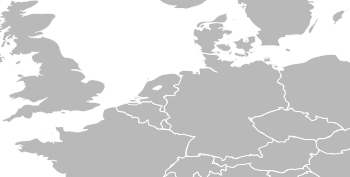
There are many free and commercial image editing programs:
Popular file formats for raster graphics are:
<!doctype html> <html> <head> <meta charset="utf-8"> <title>How to add an image</title> </head> <body> <h1>How to add an image</h1> <p>This is an image <img src="./horse.jpg" alt="horse"> that is inline with the text</p> <hr> <p>This is an image <img src="./horse.jpg" alt="horse" style="vertical-align: middle;"> that is inline with the text and vertically centered</p> <hr> <p>This is an image <img src="./horse.jpg" alt="horse" style="display: block;"> that is displayed as a block (no text at any side)</p> </body> </html>
Source code: img.html
<canvas> element<canvas> element
<!doctype html>
<html>
<head>
<meta charset="utf-8">
<title>An example for manipulating pixels in an HTML canvas element</title>
<script>
function draw() {
var c = document.getElementById("myCanvas");
var ctx = c.getContext("2d");
var width = c.width;
var height = c.height;
var image = ctx.getImageData(0, 0, width, height);
var imageData = image.data;
for (var x = 0; x < width; x++) {
for (var y = 0; y < height; y++) {
if (x < 50 && y < 50) {
imageData[x * 4 + y * width * 4 + 0] = 255; // red;
imageData[x * 4 + y * width * 4 + 1] = 255; // green;
imageData[x * 4 + y * width * 4 + 2] = 0; // blue;
imageData[x * 4 + y * width * 4 + 3] = 255; // alpha;
} else {
imageData[x * 4 + y * width * 4 + 0] = 0; // red;
imageData[x * 4 + y * width * 4 + 1] = 0; // green;
imageData[x * 4 + y * width * 4 + 2] = 0; // blue;
imageData[x * 4 + y * width * 4 + 3] = 255; // alpha;
}
}
}
ctx.putImageData(image, 0, 0);
}
</script>
</head>
<body onload="draw();">
<h1>An example for manipulating pixels in an HTML canvas element</h1>
<p>This is some text</p>
<canvas id="myCanvas" width="100" height="100">
Your browser does not support the HTML5 canvas tag.
</canvas>
</body>
</html>
Source code: canvas_pixels.html

Please notify me by e-mail if you have questions, suggestions for improvement, or found typos: Contact